Friday I ran out and picked up one of the new Motorola Droids. So far So good. I’ll be updating the blog with cool things I find for it and sharing my experiances as I go.
Silverstripe performance issues? This can help
We had issues with Silverstripe performance on our hosting platform. My friend Ari had posted a walk-through that helped alot. Check it out here:
http://www.drybydesign.com/?p=88
Ubuntu 64 bit Flash and Skype links
Getting somethings to work in 64 bit can be annoying. There are tons of posts on how-tos and such, but I thought i’d toss up some quick links to help get things going:
Here is the link to get the Skype installer for 64bit, without having to do any hoop jumping. It just installs:
http://www.skype.com/go/getskype-linux-ubuntu-amd64
For Flash player 10 in 64bit, first run from term:
sudo apt-get remove flashplugin-nonfree
That’ll get rid of the busted 32bit version that gives you grey boxes everywhere. Then goto this link:
http://labs.adobe.com/downloads/flashplayer10.html
pull the file down, stick the libflashplayer.so file in the folder /home/username/.mozilla/plugins
Then just bump firefox and you’re all set.
Configuring PPTP on Ubuntu 8.10 with multiple routes
After installing Ubuntu 8.10 , I found that setting the VPN client to connect back to our office pptp Microsoft VPN didnt seem to work very well. So I set off to find a way to get it working properly so that I could be VPN’ed, access my work network but pass all non-work traffic over my FiOS connection. This is a brief tutorial I threw together for anyone who needs help.
First thing I found was that 8.10’s PPTP is not installed by default. No biggie, just install it via Add/Remove Programs like so:
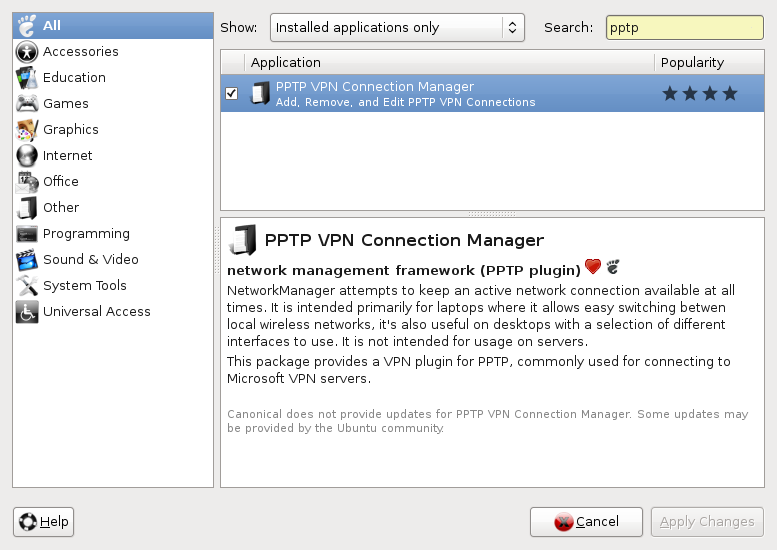
So I check the box, apply changes and away we go.  After the installation, I left-clicked on the network manager in the upper left and went to “VPN Connections” then to “Configure VPN…”
I set everything up, tried connecting, no love. I did some googling and found out that pptp is busted out of the box in 8.10. Some more googling around I found that by adding:
“deb http://ppa.launchpad.net/network-manager/ubuntu intrepid main”
to my Software Sources (System -> Administration -> Software sources) and letting it load, it provided a patch that got me going.
I connected to the domain after that by entering my domain credentials below:
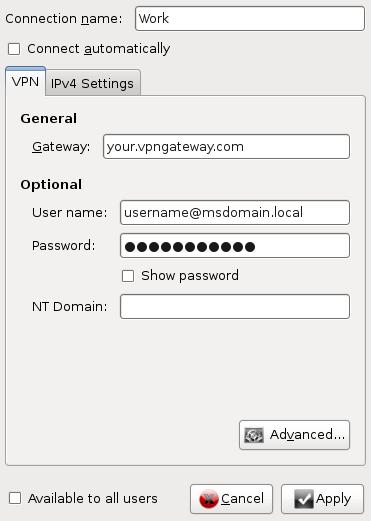
and configuring the “Advanced…” tab as so:Â (not sure if its needed, but PAP is just stupid, there should be no reason to use that.)
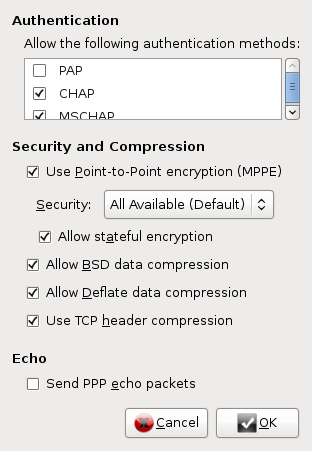
After that, I clicked connect, the little comet flew around the network connection a few times and the lock stayed lit, looks good to go. I was connected and able to ping our server, but DNS resolution wasn’t working and all my traffic was being routed over my company network. To fix this you need to go back into the VPN configuration and click on the IPv4 Settings tab and enter your companies DNS server IP first, followed by your local one (typically your router) as the second for DNS search, like so:
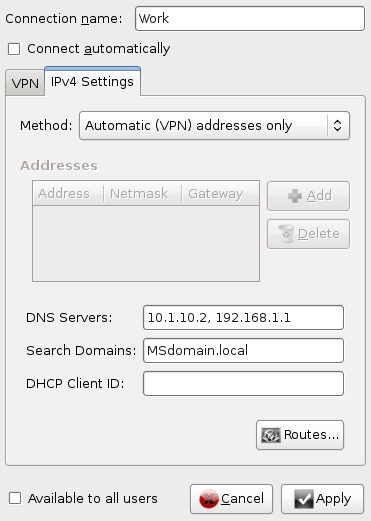
After that you should be able to surf the internal network and the internet without issue.
Well, the office connection sucks compared to the FiOs I have here at the house, so I couldn’t stand letting all my traffic route over the company network. So to make the traffic bound for the office use the VPN and all the traffic bound for the internet or anywhere else use the FiOS connection we need to add a route. Below is the route we configured:
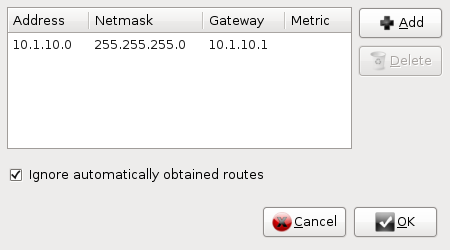
That got everything running great and now I everything working the way I want, constant connection to the office network and all my traffic not work related taking the faster pipe. Hope this config helps someone save a little time!
